Calendaring in (Large) Environments with Discretionary Access Control¶
In larger environments with possibly tens of thousands of users, exercising control over who has access to what calendar is a policy challenge, especially considering the fact that Kolab Groupware’s access control is discretionary.
It is not uncommon for new consumers of Kolab Groupware to need to adapt the Kolab Groupware solution to behave in a fashion that increases the user acceptance, for these consumers may have previously worked with another calendaring solution, and its users may have gotten used to how said calendaring solution behaves.
To illustrate, a previous calendaring solution may have;
offered only one (flat) calendar per user,
based on mandatory access control, or lack of any actual access control, allowed all users read- and/or write-access to all other user’s calendars,
This builds a scenario in which users may have gotten acquainted with a certain specific workflow, including;
Meetings are not scheduled based on sending invitations around, let alone whether such invitations required a response [1],
All details of all events in all calendars are visible to all users [2],
A single copy of the event details exist, that is updated by other users, not on the basis of iTip responses, but on the basis of writing back a new version of the event to the calendar in which the event already existed [3],
Availability information of other users is available based on the actual contents of a calendar – with all details – and not based on actual availability information (aka. Free/Busy) [4],
It may have been the user interface application implementing the aspects of;
A comprehensible view of an individual user’s calendaring through filtering and/or selecting subsets of the available scheduling information,
Filtering a user’s view on items for display purposes, in a flawed attempt to implement access control, including the suppression of details of certain events, or the suppression of certain other people, in a flawed attempt to implement a form of invitation policy control.
Maintaining – as much as possible – the desired workflow of the users, in order to increase the user acceptance, using Kolab Groupware while it maintains discretionary access control [5] builds the following challenges to overcome;
The owner of a calendar can remove entries from the access control list, revoking access to that calendar to certain or all other users [6].
Users can create new calendars that do not have the policy applied, and not apply the access rights the organization’s policy prescribes.
Events that have a level of confidentiallity or that are private could be disclosed the details of unintentionally [7].
Should users have gotten used to be able to write to one another’s calendar(s), a level of automation using invitation policies in Kolab Groupware may unintentionally save new events with a level of confidentiality or that are private, in a calendar that is shared.
These challenges can be addressed as follows:
Implement an invitation policy framework that allows for the automation of iTip message exchange processing, in full or in part.
Allow rules used in the automated processing to control to which user’s calendar a processed event should be saved,
Make Kolab clients work based on the assumptions that;
If the environment wants to offer its users the opportunity to quickly schedule meetings with other people, or simply check someone’s availability, but maintain control over who maintains access to what information, the following is a suggested design for the resolution of this conundrum;
With Kolab Groupware, in principle, no person other than the owner of a calendar has access to that calendar, unless the owner has explicitly delegated authority over that calendar, partly or in full – shared calendars notwithstanding. Kolab Groupware uses a concept of multiple calendars to allow each calendar to have separate, different access control applied to them, such that a user could have the following calendars,
Personal
A personal calendar, which may hold events such as Thursday evening’s soccer practice and the Tuesday-morning dropping off of kids at school (and hence be at work a little later?).
A human being might feel inclined to schedule these events in the groupware environment provided by their employer, but will then likely also feel inclined to not share the details with anyone else.
Therefore, such calendar would, typically, not be shared with anyone else.
Work
One or more work calendars, which may hold your typical meetings and other work-related agenda items.
Such calendars are typically shared only with (some (direct)) colleagues, but some of them may not be shared at all (such as one of manager’s calendars that holds appointments with details to be kept confidential).
While the division of calendars across multiple folders may not seem like a feature to be used all that extensively, to some people, please note that each individual calendar can separately be enabled or disabled alarms and/or mobile synchronization for. A user might block out his or her day off (Friday) in an extra work calendar, but opt not to synchronize this calendar to his or her mobile phone.
Such calendars with specific, special intentions tend to also not be shared (although you could, there’s little relevant information in them for other people to subscribe to).
It is therefore understood that any particular user of the groupware environment does not likely have direct (read-)access to all calendars bearing potentially relevant information of the subjects for whom scheduling information and/or availability is to be displayed.
Scheduling a New Event¶
When a user Jane wants to schedule a meeting with a user John, one of two action paths can be used;
Jane opens the scheduling dialog, adds John as an attendee and subsequently assesses John’s availability using Free/Busy information.
Jane searches for John’s scheduling information, displays the scheduling information as part of her own calendar view, and finds a time slot where both parties are available.
It is understood that the first methodology is much more scalable, and much more accurate – because Free/Busy information is the most complete set of information concerning a person’s availability.
When not one, but fifteen people need to be invited, the scheduling dialog allows Jane to not have to choose a time slot first. This is illustrated in Figure #1 and also Figure #2.
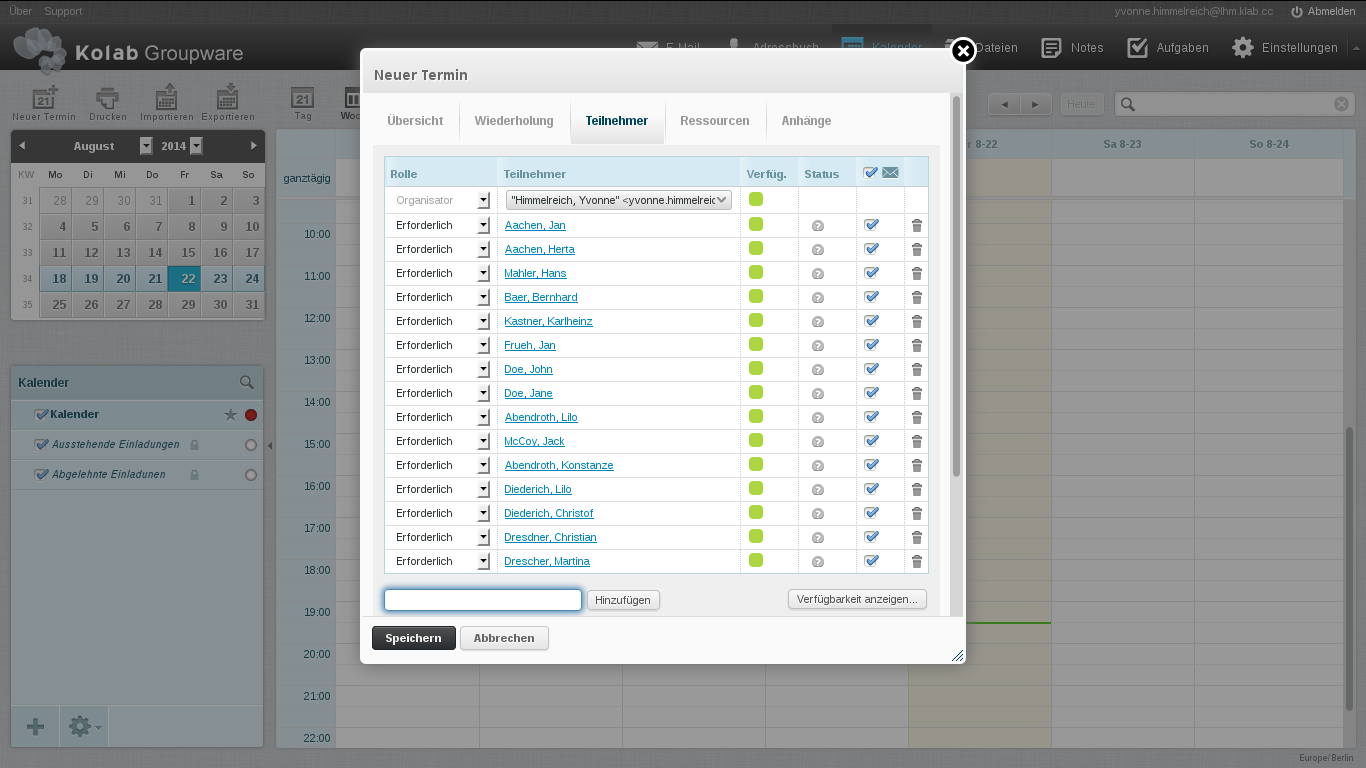
Figure #1: View of the initial scheduling dialog with many attendees¶
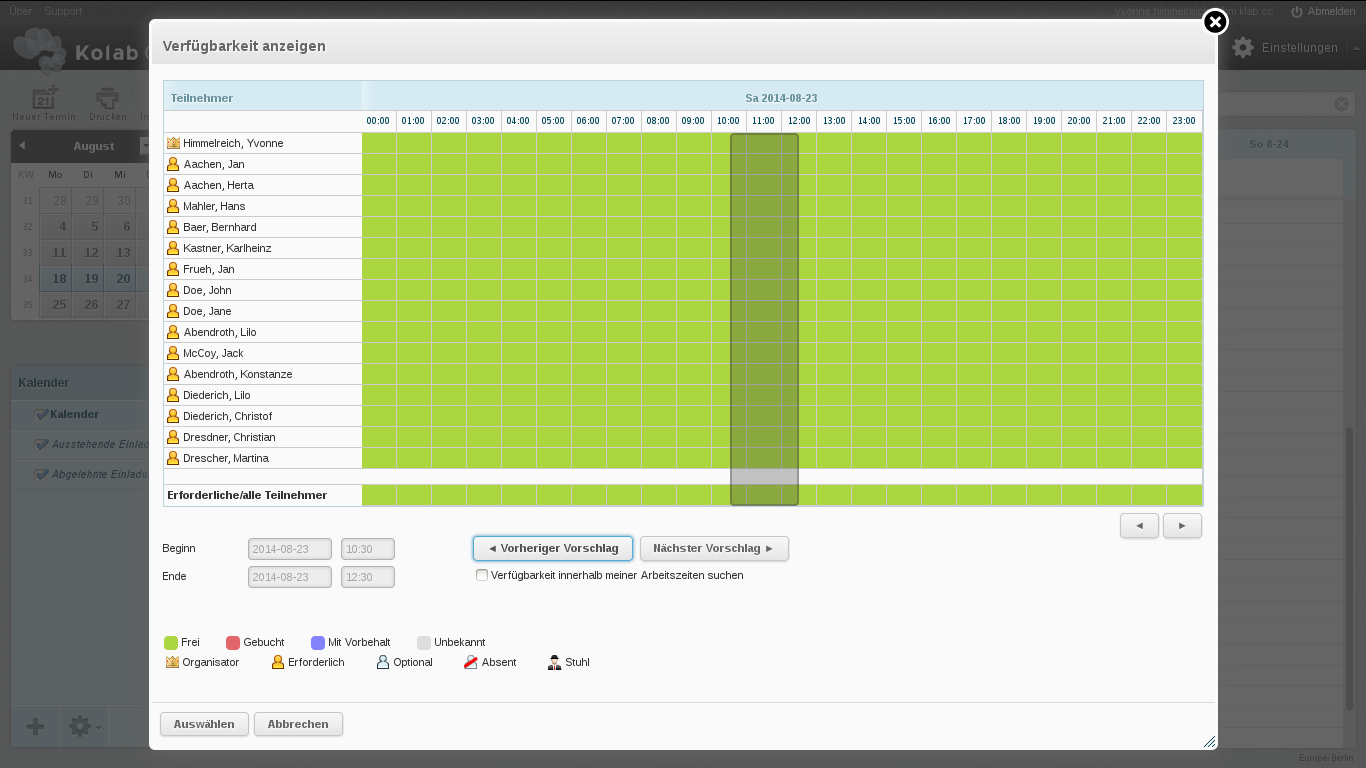
Figure #2: View of availability information to find slots available¶
Quickly Checking Availability¶
Under certain circumstances, a user may be inclined to (attempt to) open a user’s calendar(s) as opposed to scheduling a new meeting with attendees.
Making use of the search box, contacts can be searched and their agenda displayed quickly and efficiently.
After all, not all use-cases of opening up somebody else’s calendar have to do with actually scheduling a new event – such as answering the question, “Is Herta in the office on Thursday morning?”.
Referring back to the nature of discretionary access control, and the variety of use-cases to use multiple calendar folders and sometimes not share any let alone all of them, quickly opening somebody’s calendar must give the user the most complete view in two senses;
Availability information as the most complete view on somebody’s time allocation,
Any calendar the user does have (read-)access to for any details of the events as supplemental information.
In the following example, Yvonne has wanted to display Herta’s calendar.
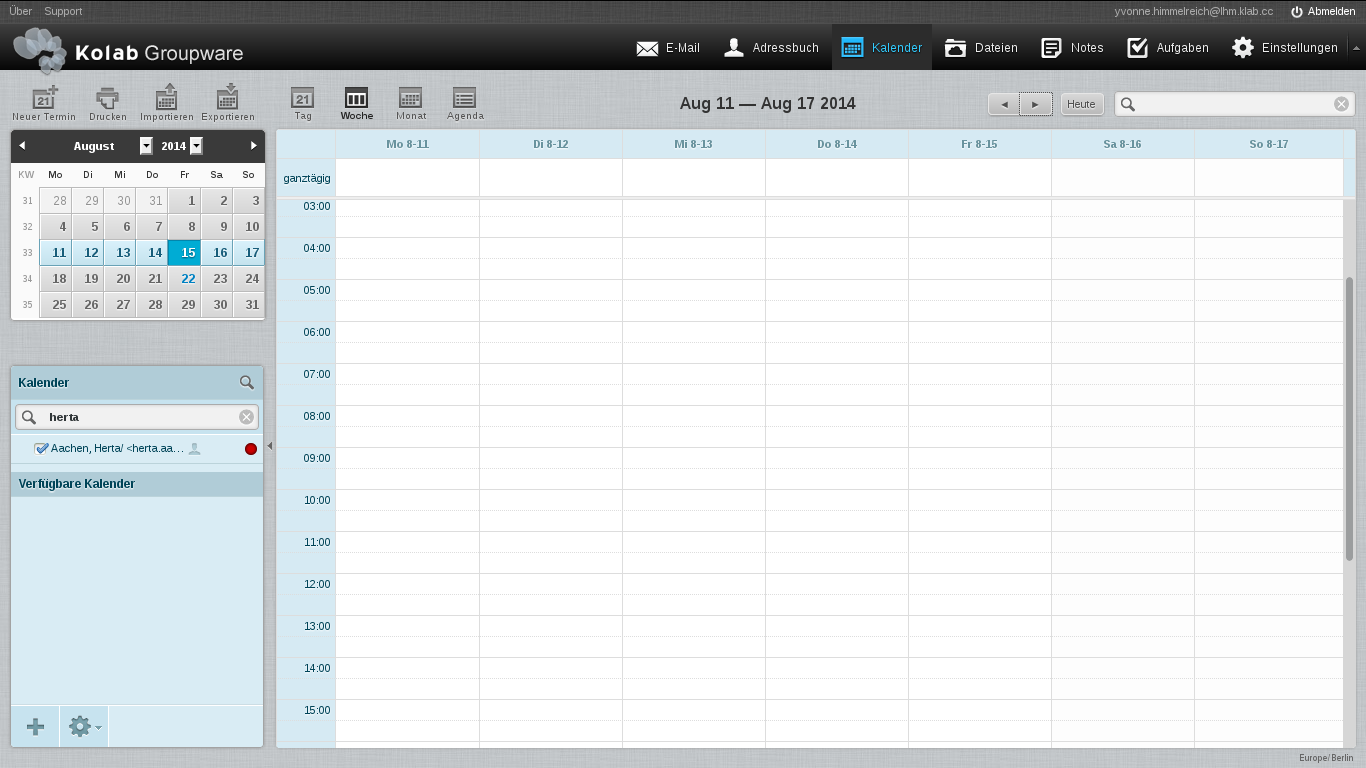
Figure #3: Quickly open another person’s Calendar¶
As shown in Figure #3, where in this case the user does not have access to any of the Herta’s calendars, the selection of a contact’s entry found does not currently result in the availability information for said contact to be displayed as part of the current view, while availability information is in fact available (Figure #4).
To view the availability inforation dialog, an icon representing an eyeball is located near the right-hand side of the list item in the calendars list, but shown only when the mouse hovers over the list item.
The icons tooltip says “View only this calendar”, which does not accurately represent what it actually does – both not in the current implementation nor in the target implementation.
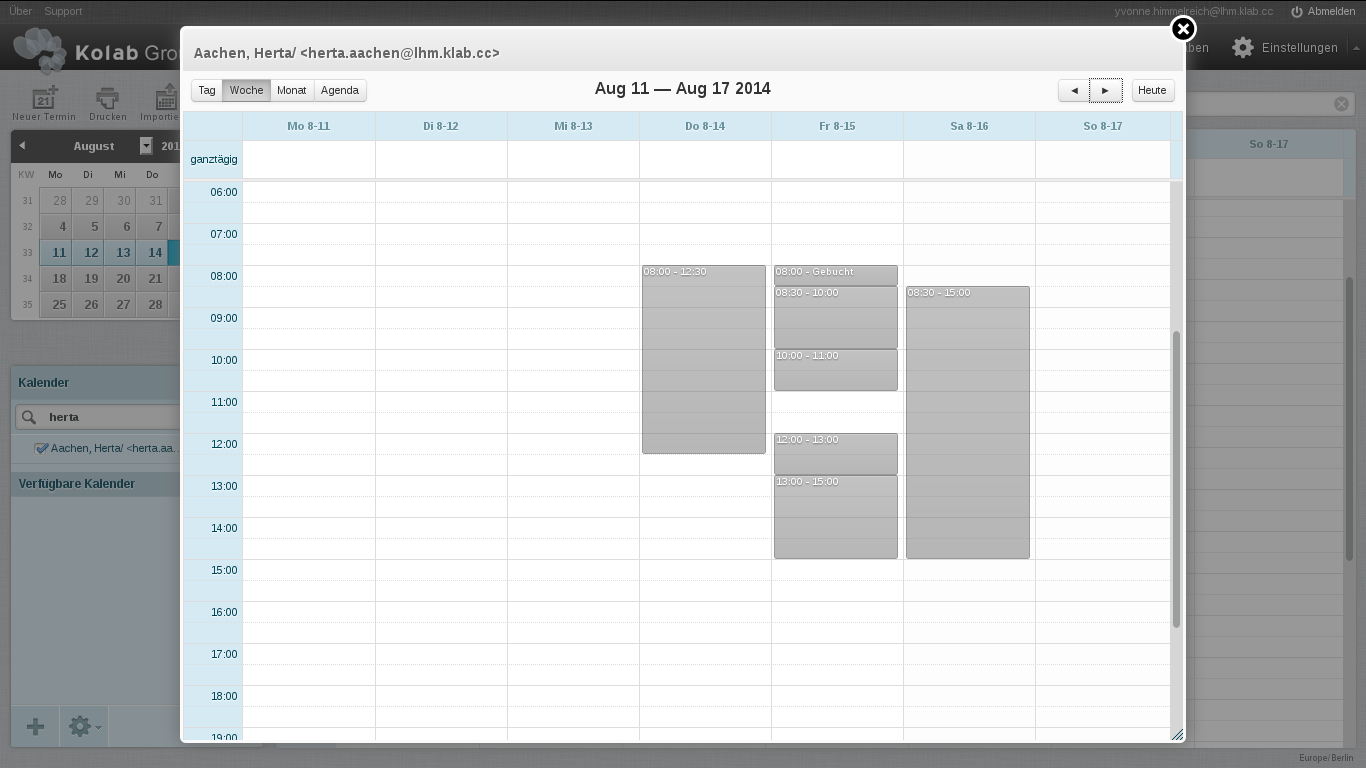
Figure #4: Actual availability of another person¶
In this scenario, Yvonne will initially be lead to believe that Herta’s calendar is empty for the week, which users will usually be able to conclude themselves is factually incorrect, but unless the dialog displaying availability information for Herta is opened, no information is made available. The information being one extra step away will deter users.
While the availability information can only be viewed on a contact-by- contact basis (ie. one at a time), this does not allow Yvonne to schedule an event by looking at a combined calendar view of multiple contacts’ availability information. The now iterative process of viewing people’s availability one by one, rmembering what timeslots were available for individual people, endlessly clicking to open and close availability information views, will deter users.
Should Yvonne have had access to one or more of Herta’s calendars however, the information that is currently displayed is still incomplete (see Figure #5) but since some events are displayed, it is less likely to lead the user to determine the information is incomplete, and is therefore even more misleading. As such, this implementation works counter-intuitive, and will deter users.
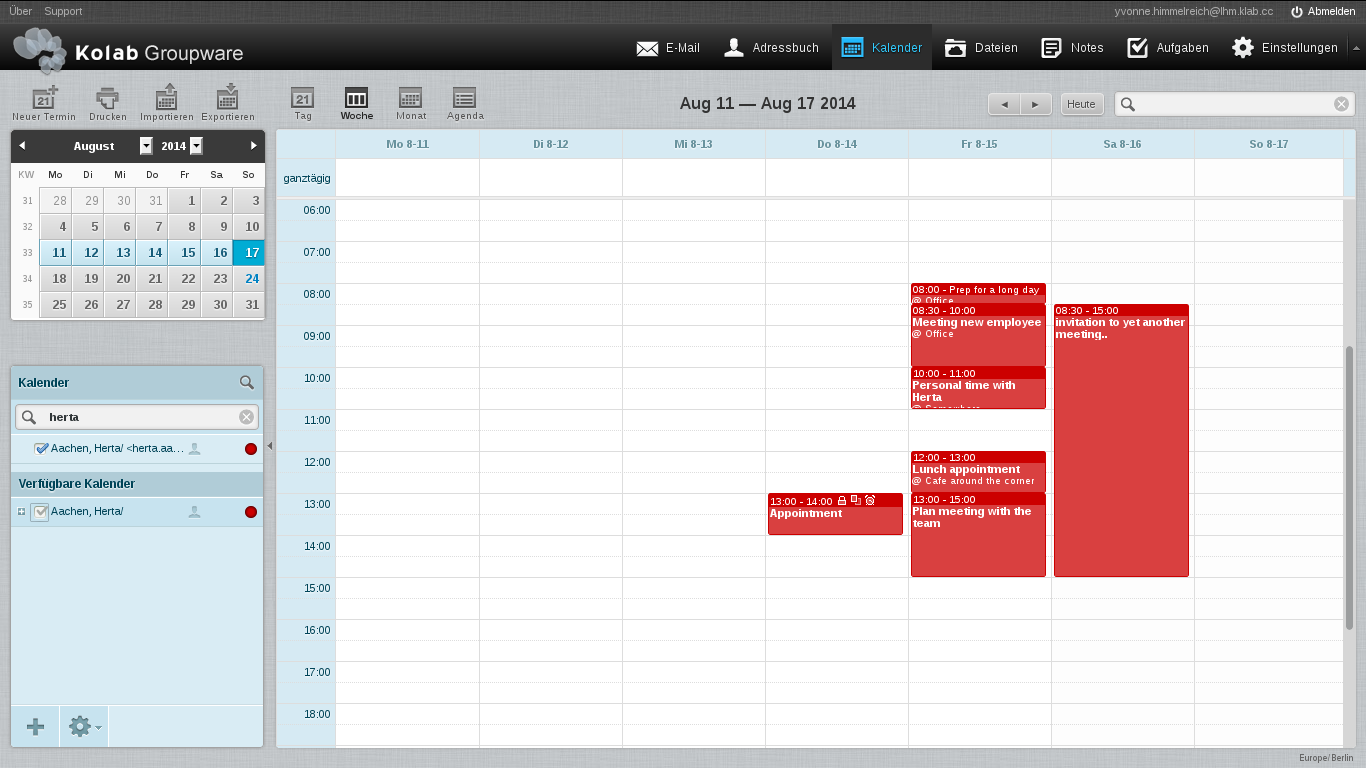
Figure #5: Misleading, incomplete information display when selecting contact with user having access to calendar(s)¶
Note that in this scenario, Herta initially appears to have nothing scheduled for Thursday-morning, and Yvonne will not feel inclined to open up the special view that uses the more authoritative availability information, being mislead to believe the displayed contents are the events in Herta’s agenda.
At this point, Yvonne may feel ready to respond to the question about Herta being in the office on Thursday-morning – perhaps falsely so.
Yvonne will have to realize that the information is likely incomplete, separately open the availability information view for Herta.
This will suffice for the original question about Herta being in the office on Thursday-morning, but will not suffice when attempting to determine who’s available on what day and at what time.
Here too, while the availability information can only be viewed on a contact-by-contact basis (ie. one at a time), this does not allow Yvonne to schedule an event by looking at a combined calendar view of multiple contacts’ availability information. In this scenario, some timeslots that are “blocked” in the availability information correspond with events that Yvonne can view the details for, since she has access to some of Herta’s calendars.
Figure #6 shows Herta is in fact not available on Thursday-morning, and further illustrates that both workflows depicted in Figure #3 and Figure #5 contain incomplete information, not allowing the user to find a free timeslot among multiple contact’s all that easily.
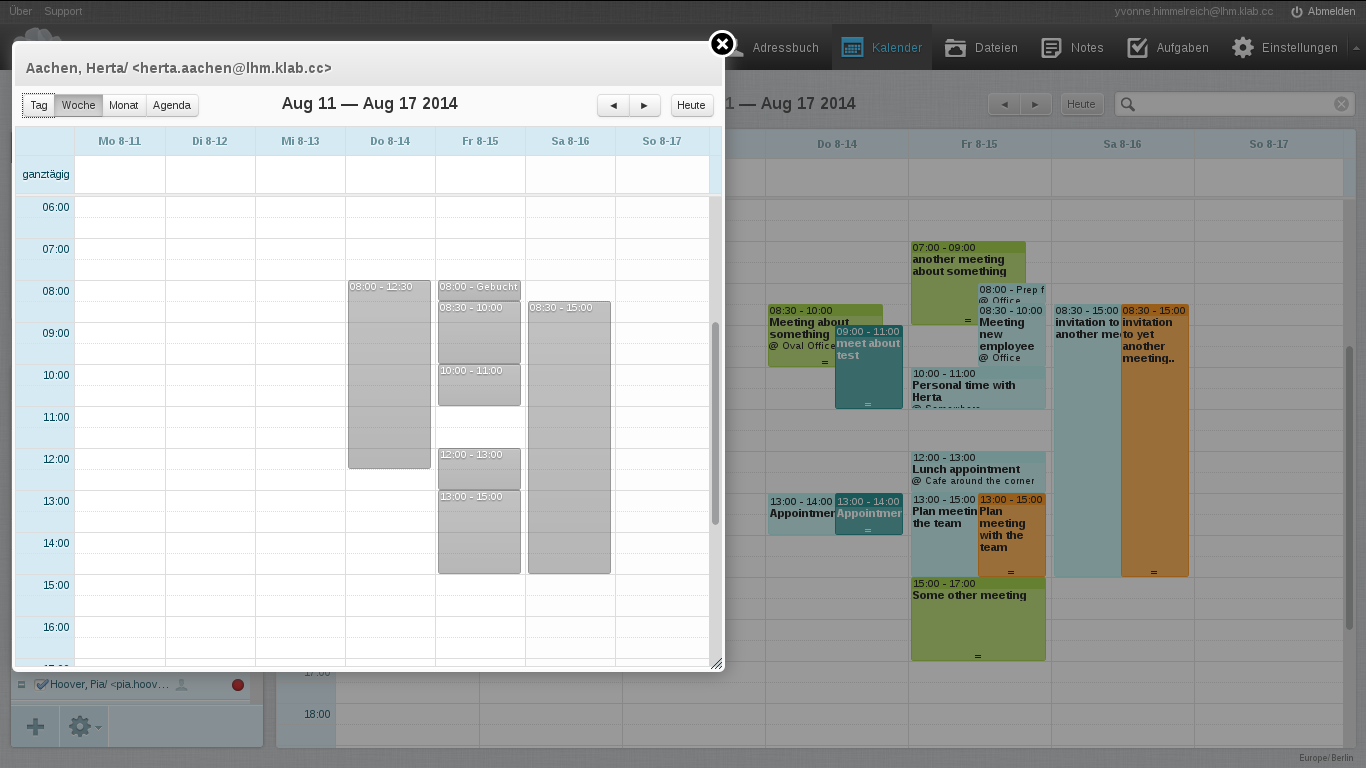
Figure #6: Cluttered Calendar view despite not also including availability information¶
When ultimately the actual scheduling dialog is now opened [10], which Yvonne might do on the premises that Herta is available on Thursday-morning, Yvonne will only discover too late, that the availability information is fundamentally different from the contents of calendars displayed (Figure #7, Figure #8).
Yvonne will conclude the original view on Herta’s calendar contained false or incomplete information but have no idea why, and feel it is a software bug. A call to the helpdesk or a general feeling of dissatisfaction with the groupware solution may be the result, and even after Yvonne has been explained the intricacies of the particular behaviour she is experiencing, there may be a ever lingering question of “But, why?”.
It has been argued that the integration of a contact’s availability information in to the calendar view already available is likely to clutter the interface, but it must be acknowledged that similar clutter already occurs when only calendar contents are displayed (Figure #7).
See Figure #3 for the initial results should Yvonne not have access to any of Herta’s calendars, and Figure #5 for the initial results should Yvonne have access to one of two of Herta’s calendars.
Figure #5 will lead Yvonne to believe that Herta is available on Thursday-morning, only to discover that Herta is not when creating a new event for the timeslot (Figure #8, Figure #9).
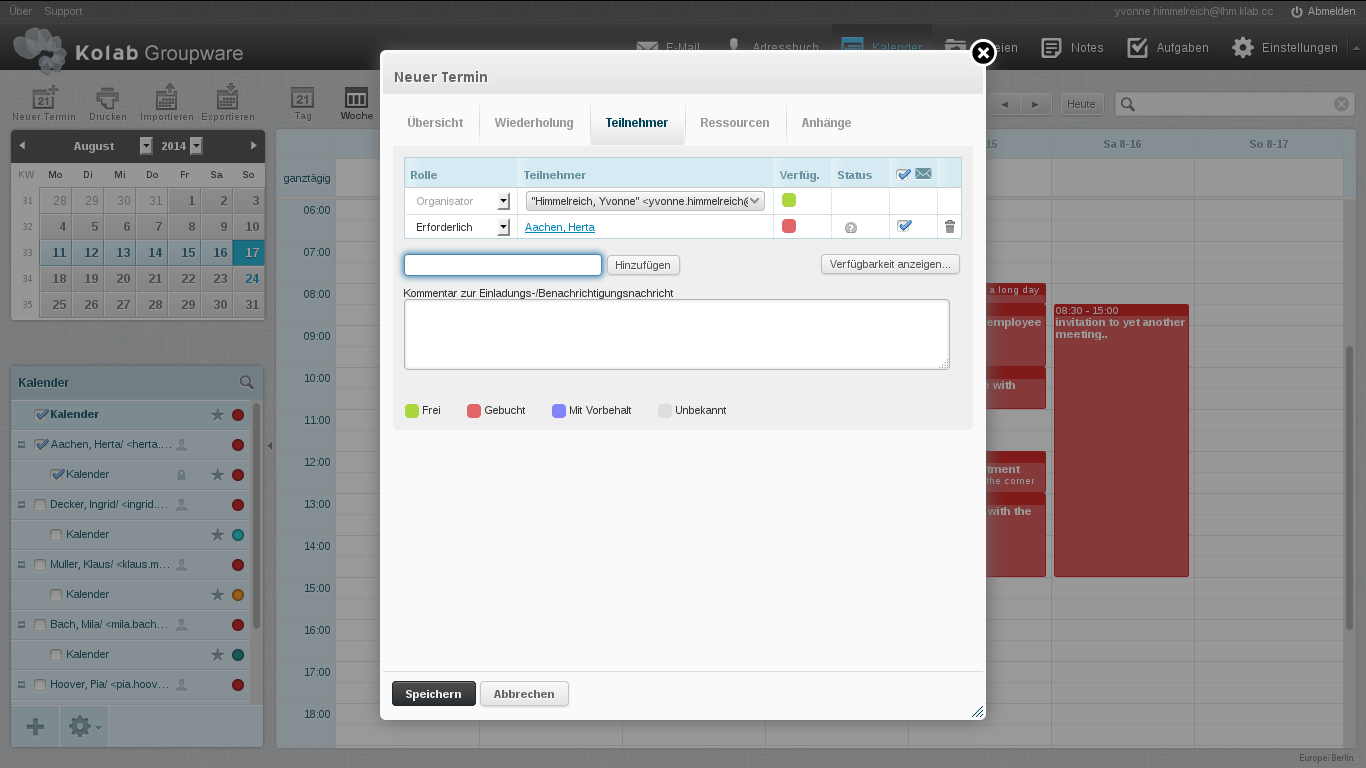
Figure #7: Discover the attendee is busy after all (1)¶
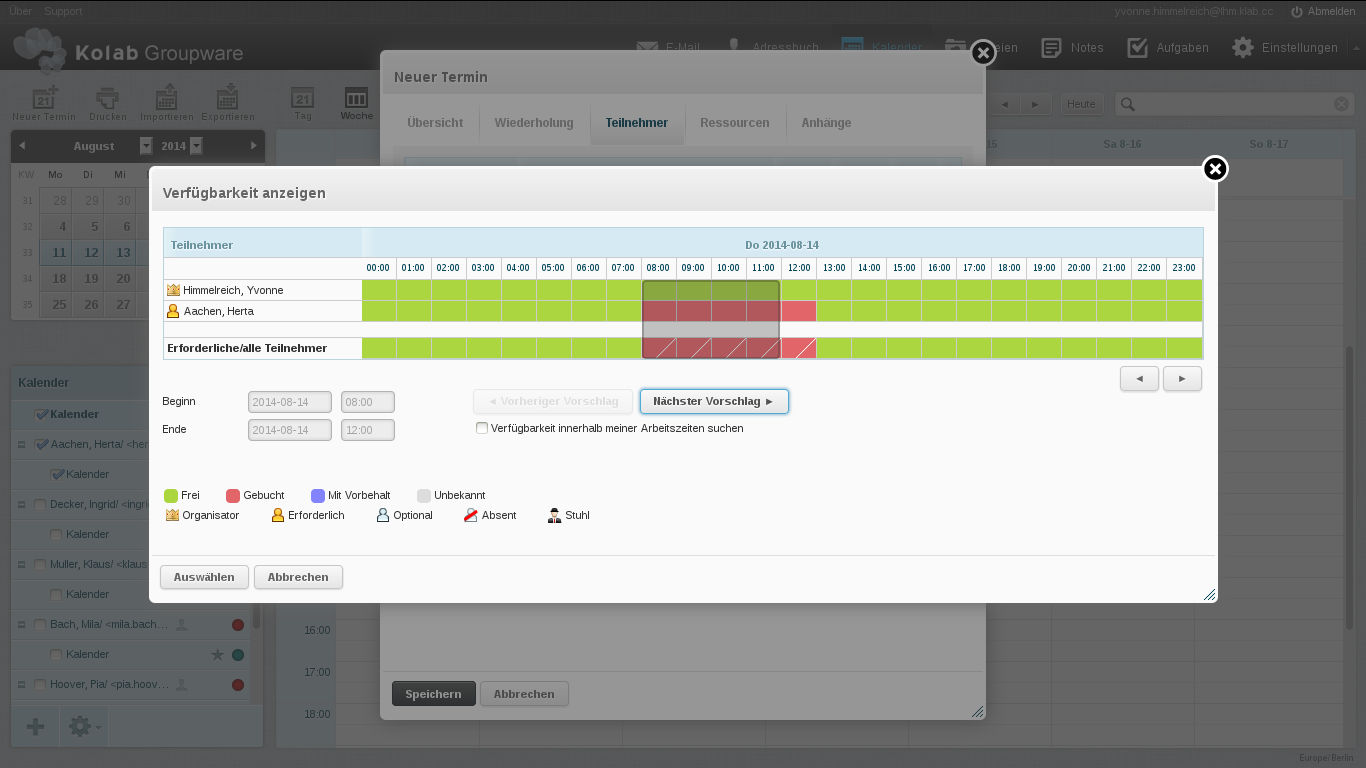
Figure #8: Discover the attendee is busy after all (2)¶
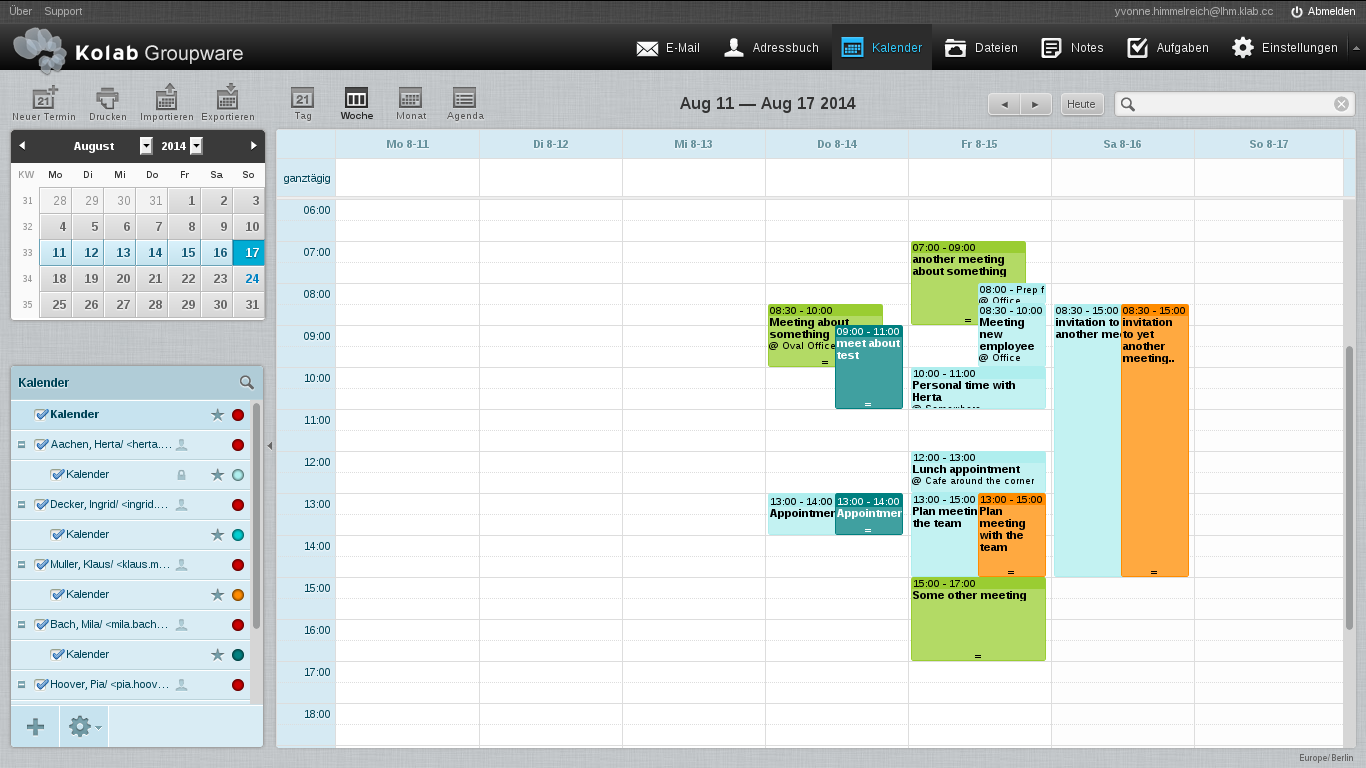
Figure #9: Cluttered Calendar view despite not also including availability information¶
The Quick Display Feature¶
The Quick Display Feature is a feature that addresses scalability issues in the user interface, when large sets of calendars and/or availability information are available to an individual user.
The former modus operandi for Kolab Groupware was based on the following aspects [with functionality projected on to the current web interface design and layout];
In version 2.3 of the Kolab Groupware solution, if the user had access to a calendar, this calendar would be listed in the lower left-hand list of calendars.
This proved problematic when (icw. discretionary access control) users started to give
anyoneread-access [11], and the calendar would solely therefore be included in the list of available calendars, with no possibility for the (consuming) user to remove the calendar in question from said list.As of Kolab 3.0, a global setting controlled whether or not views on groupware content in the web client should use access rights or subscription status of folders to include in lists [12].
That is to say, with this setting enabled, if the user had access to a calendar folder, this folder must first be subscribed and would then be displayed in the lower left-hand list of calendars.
This proved to be problematic because users with access to many calendars have had to navigate to the folder management settings interface, subscribe a calendar folder, go back to the calendar view, and display the calendar’s contents. The inverse series of actions removed the calendar from the list.
In addition, the desktop client also maintained its list of calendars to synchronize (for off-line availability) based on the server-side subscriptions to folders. When a user unsubscribed a folder in the web client (in attempt to remove it from the list of calendars in the lower left-hand corner, which may have become cluttered), the calendar would therefore dissappear from the list of calendars in the desktop client.
In all versions of Kolab prior to 3.3, each calendar in the lower left-hand list of calendars would have a checkbox, controlling whether or not the contents of said calendar are displayed as part of the current view.
This naturally scales only for a limited number of calendars included in said list, but still only includes calendars the user actually has access to.
In addition, these implementations were subject to the problem outlined in [8], where no user could establish whether or not the set of information displayed was a complete set or a subset.
The Quick Display Feature therefore implements the following logic to facilitate a user’s workflow in large-scale environments;
Only display calendars in the list that are subscribed IMAP folders, effectively establishing a list of persistent “favorites”,
For managers, these could be the calendars of subordinates,
For colleagues, these could be the calendars of close colleagues,
and those that have been selected during previous searches.
Introduce a search dialog that searches the address book for contact entries [13],
Allow the display of availability information for these contacts [14],
When a contact entry is selected for inclusion in to the current display, where applicable [15], determine whether access to any IMAP folders containing scheduling information exists, and if so;
Display the event details for those timeslots in the availability information of the contact that match timeslots for events found, substituting the UI element that blocked the timeslot on the basis of availability information,
If not, however, the Free/Busy information for the contact entry should be displayed.
Subscribe the virtual folder temporarily – for the duration of the session, or until the virtual folder is explicitly removed,
Allow the user to execute subsequent searches for additional contacts, so that an aggregate view can be created composed of the availability information of multiple users, perhaps (incidentally) also with some event details (for those timeslots that have a corresponding event in any folder the user has access to).
Where contacts correspond with IMAP folders available for subscription, allow the contact entry to be expanded in to its individual components;
Availability information for the contact,
Each calendar folder in a hierarchy.
so that individual folders can be subscribed separately from the contact’s entry,
Where a user’s calendars a user has access to have been selected (ie. the IMAP folders have been subscribed), continue to display the person selection entry not solely as a shortcut to enable display for all nested calendar folders, but also display complete information based on availability information.
Footnotes