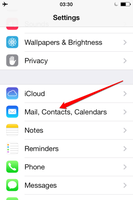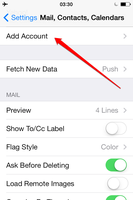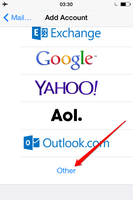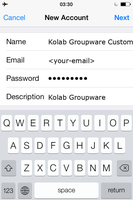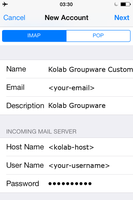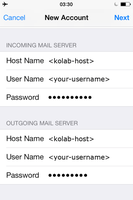iOS (iPhone/iPad)¶

Below, we provide information for how to set up the native iOS 7 apps, so they can connect to Kolab Groupware. Instructions for other iOS versions might differ, but should be very similar.
Start the Configuration¶
In order to configure your iOS device to use Kolab Groupware, you have to open the Settings app and click Mail, Contacts, Calenders as in the screenshot below. In the next page, please click Add Account… and continue following the instructions below.
Mail¶
After you have reached the Add Account screen as described in Start the Configuration, you can add an email account by clicking Add Mail Account.
In the next screen, please provide your name, your Kolab Groupware email address and your password. If you want to add your alias addresses, come back to this screen later and tap the email address. You should see an Add Another Email… option. With older iOS versions, you can provide multiple email addresses separated by comma.
Please make sure that IMAP is selected.
Add <kolab-host> as the Host Name and your full and primary email address as User Name in the INCOMING MAIL SERVER section.
Please provide <kolab-host> as Host Name in the OUTGOING MAIL SERVER section along with the same user name and password as above.
Your Kolab Groupware account is now set up on your iPhone or iPad.