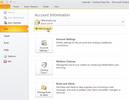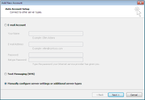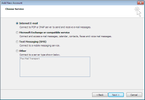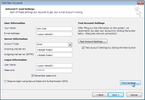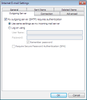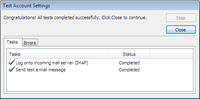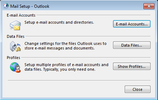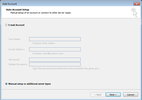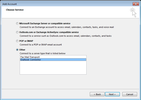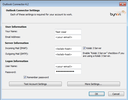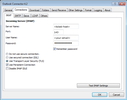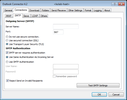Microsoft Outlook¶
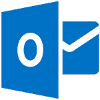
There are many different ways to connect your Microsoft Outlook client to Kolab Groupware. Not every way is the right way for you. Please read each of the following sections carefully and then decide which connection option you prefer. We currently recommend to use ActiveSync if you use Outlook 2013 or later. Otherwise, you might want to try OutlookDAV.
E-Mail Setup¶
To set up an email-only account in Outlook follow these steps:
Go to the menu and select File and click the Add Account button.
Select the “Manually configure server settings or additional server types” option. Click Next >.
Select “Internet E-mail” as service. Click Next >.
Fill out the form fields with the foollowing data as depicted in the image below:
- Account Type:
IMAP
- Incoming mail server:
<kolab-host>
- Outgoing mail server (SMTP):
<kolab-host>
- User Name:
<your-email>
- Password:
<your-password>
Click More Settings… and switch to the “Outgoing Server” tab.
Check the “My outgoing server (SMTP) requires authentication” box. Click OK.
Click Next > to check the settings and to finish the account setup.
Outlook with Bynari Outlook Connector¶
The Bynari Outlook Connector by Bynari makes it possible for Outlook (2007-2013) to connect to Kolab Groupware just like it does natively with Microsoft Exchange. It gives you a full Kolab groupware experience while you continue to use the client you might be used to.
To get started, first install Bynari Outlook Connector. It will provide you the steps to create a new profile for your Outlook Connector account. To modify the account settings, run Windows Control Panel and double click on Mail. You will see Mail Setup window, select Show Profiles… and will open a new windows of the Outlook profiles. Select your Outlook Connector profile and click on Properties. This will open Outlook Connector account settings. To modify your IMAP or SMTP settings, click on More Settings… button and you will see the Connections configuration for IMAP and SMTP.
Please make sure that you check the box for Kolab 3 server. The screenshots below provide all the values you need to fill in.